


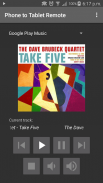
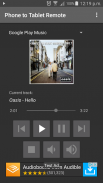
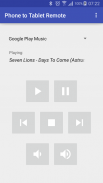
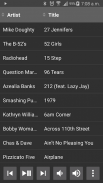
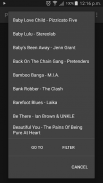
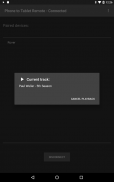
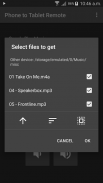
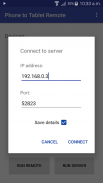
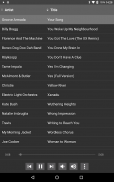

คำอธิบายของ Phone to Tablet Remote: for music apps and Youtube
Control music on one Android device from another. Install this app on both devices, connect them by Wifi or Bluetooth, then remotely play, pause, skip, seek, change the volume, browse files, select tracks, etc. You can even copy files between the devices.
If this app doesn't work how you expect, please check the settings, as you can change how the app behaves (e.g. show album art, connect automatically, etc).
Includes presets for:
AIMP, Amazon Music, Apollo, Apple Music, BlackPlayer, Deezer, Default Music Player, doubleTwist, Dub Music Player, Eleven, Equalizer Plus, Google Play Music, HTC Music, jetAudio, Media Monkey, Miui, Musicolet, Music Player, Music Player for Android, Music (Sony), N7 Player, Napster, Neutron, Noozy, Pandora, Phonograph, Pi, Pixel, PlayerPro, Poweramp, Pulsar, Radioplayer, Rocket Player, Samsung Music, Shuttle, Soundcloud, Spotify, Stellio, Tidal, Tunein, VLC, Winamp, and Youtube, YouTube Kids, YouTube Music.
If the app you want to control isn't listed you can add it as a custom app by putting in its package name (see below under ADDING APPS).
This app does not work with Netflix as Netflix ignores media commands.
USAGE:
If using Bluetooth, make sure devices are paired, then get your remote control device, select the device you want to control from the list of devices, and press "This Device is the Remote".
If using Local Network, press "Run Server" on the playback device, and "Run Remote" on the remote control device, and follow the instructions which appear.
If using Wifi Direct, press "Scan for Devices" on both devices. Then on the remote control device, select the device you want to control from the list of devices, and press "This Device is the Remote".
When connected, choose the app you want to control from the drop-down list of preset apps. Make sure that app is running on the playback device.
From the menu you can choose options such as Copy Files, Find Playlists, Find Tracks/Albums, etc.
In the settings you can turn on album art, and the seekbar (works with some apps only).
You can remove ads from the app with an in-app purchase from the menu ($0.99).
QUITTING:
To quit the app, make sure you are disconnected from the other device first, then press the back button.
ADDING APPS:
Select "Custom 1" from the bottom of the list of players on the remote device. On the playback device select "Set custom app packages" from the menu. In the space for Custom app 1, enter the package name of the app you want to control, and press OK.
You can use an app like Package Name Viewer to get the package name of the app you want to control.
SPOTIFY:
If the remote does not show track information when controlling Spotify, go into the Spotify settings on your music player device, and turn on the option called "Device Broadcast Status".
ควบคุมเพลงบนอุปกรณ์ Android เครื่องหนึ่งจากอุปกรณ์อื่น ติดตั้งแอปพลิเคชันนี้บนอุปกรณ์ทั้งสองเครื่องเชื่อมต่อด้วย Wi-Fi หรือ Bluetooth จากนั้นเล่นจากระยะไกลหยุดชั่วคราวข้ามค้นหาเปลี่ยนระดับเสียงเรียกดูไฟล์เลือกแทร็ก ฯลฯ คุณสามารถคัดลอกไฟล์ระหว่างอุปกรณ์ได้
หากแอปพลิเคชันนี้ไม่ได้ผลตามที่คุณต้องการโปรดตรวจสอบการตั้งค่าเนื่องจากคุณสามารถเปลี่ยนวิธีที่แอปทำงานได้ (เช่นแสดงปกอัลบั้มเชื่อมต่อโดยอัตโนมัติ ฯลฯ )
มีการตั้งค่าล่วงหน้าสำหรับ:
AIMP, Amazon Music, Apollo, Apple Music, BlackPlayer, Deezer, เครื่องเล่นเพลงเริ่มต้น, doubleTwist, เครื่องเล่นเพลง Dub, Eleven, Equalizer Plus, Google Play Music, HTC Music, jetAudio, มีเดียลิง, Miui, Musicolet, Music Player, Music Player สำหรับ Android, Music (Sony), N7 Player, Napster, Neutron, Noozy, Pandora, Phonograph, Pi, Pixel, PlayerPro, Poweramp, Pulsar, Radioplayer, Rocket Player, Samsung Music, Shuttle, Soundcloud, Spotify, Stellio, Tidal, Tunein , VLC, Winamp และ YouTube, YouTube Kids, YouTube Music
หากแอปที่คุณต้องการควบคุมไม่อยู่ในรายการคุณสามารถเพิ่มแอปนี้เป็นแอปที่กำหนดเองโดยใส่ชื่อแพคเกจ (ดูด้านล่างในส่วนเพิ่มแอพพลิเคชัน)
แอปนี้ไม่ทำงานกับ Netflix เพราะ Netflix ละเว้นคำสั่งสื่อ
การใช้:
หากใช้ Bluetooth ตรวจสอบให้แน่ใจว่าอุปกรณ์ถูกจับคู่แล้วจึงหยิบอุปกรณ์ควบคุมระยะไกลเลือกอุปกรณ์ที่คุณต้องการควบคุมจากรายการอุปกรณ์และกด "อุปกรณ์นี้เป็นรีโมท"
หากใช้ Local Network ให้กด "Run Server" บนอุปกรณ์สำหรับเล่นภาพและ "Run Remote" บนรีโมทคอนโทรลและปฏิบัติตามคำแนะนำที่ปรากฏ
หากใช้ Wifi Direct ให้กด "Scan for Devices" บนอุปกรณ์ทั้งสองเครื่อง จากนั้นบนอุปกรณ์ควบคุมระยะไกลเลือกอุปกรณ์ที่คุณต้องการควบคุมจากรายการอุปกรณ์และกด "อุปกรณ์นี้เป็นรีโมท"
เมื่อเชื่อมต่อให้เลือกแอปที่ต้องการควบคุมจากรายการแบบเลื่อนลงของแอปที่ตั้งไว้ ตรวจสอบว่าแอปกำลังทำงานบนอุปกรณ์เล่นภาพ
จากเมนูคุณสามารถเลือกตัวเลือกต่างๆเช่นคัดลอกไฟล์ค้นหาเพลย์ลิสต์ค้นหาเพลง / อัลบั้มเป็นต้น
ในการตั้งค่าคุณสามารถเปิดปกอัลบั้มและแถบค้นหา (ทำงานร่วมกับแอพฯ บางตัวเท่านั้น)
คุณสามารถนำโฆษณาออกจากแอปโดยมีการซื้อในแอปจากเมนู ($ 0.99)
การเลิกสูบบุหรี่:
หากต้องการออกจากแอปตรวจสอบให้แน่ใจว่าคุณได้ยกเลิกการเชื่อมต่อจากอุปกรณ์เครื่องอื่น ๆ ก่อนจากนั้นกดปุ่มย้อนกลับ
การเพิ่ม APPS:
เลือก "Custom 1" จากด้านล่างของรายการผู้เล่นบนอุปกรณ์ระยะไกล บนอุปกรณ์เล่นภาพเลือก "ตั้งค่าแพ็กเกจแอปที่กำหนดเอง" จากเมนู ในช่องสำหรับ Custom app 1 ให้ป้อนชื่อแพ็กเกจของแอปที่คุณต้องการควบคุมและกด OK
คุณสามารถใช้แอปพลิเคชันเช่นโปรแกรมดูชื่อแพ็กเกจเพื่อรับชื่อแพ็กเกจของแอปที่ต้องการควบคุม
Spotify:
หากรีโมตไม่แสดงข้อมูลแทร็คเมื่อควบคุม Spotify ให้ไปที่การตั้งค่า Spotify บนเครื่องเล่นเพลงและเปิดใช้ตัวเลือกที่เรียกว่า "Device Broadcast Status"










